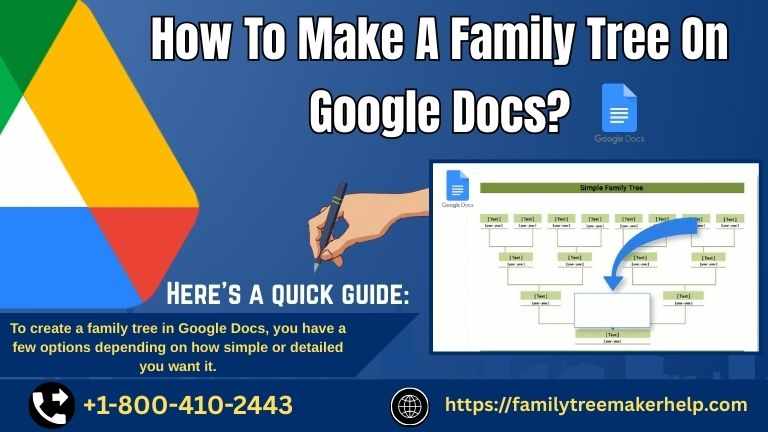
Making a family tree on Google docs is a trending topic. Apart from this, it is a very interesting and important topic for the children. It is so important for the children that teachers give a project of making a family tree.
It helps children to know more about their family history.
Using Google Docs capabilities, you may visually arrange and display your family links, including parents, siblings, grandparents, and children, by creating a family tree. This can be accomplished by:
⦁ Making use of drawing tools (lines, shapes, and text boxes)
⦁ Putting in a ready-made template or providing a link to a Google Sheet or Drawing with extra details
Representing familial ties over generations is the aim; this is usually done in a tree-like arrangement that illustrates the relationships between individuals.
Creating a family tree on Google Docs is a simple and creative process. Here’s a step-by-step guide:
Option 1: Using Google Docs to Use a Drawing
1. Launch Google Docs:
⦁ Open a new or existing document by visiting docs.google.com.
2. Add an Illustration:
⦁ Press the Insert → Drawing → + New button.
3. Construct the Tree:
⦁ To add names, use the Text Box tool.
⦁ To draw it, click the "Text box" button and then click and drag.
⦁ Create branches or organize family members using Shapes (optional).
⦁ Use arrows or lines to join family members together.
⦁ To connect parents and children, use the "Line" or "Arrow" tool.
4. Put the boxes in order:
⦁ To arrange generations (grandparents at the top, kids at the bottom, etc.), click and drag boxes.
5. Close and Save:
⦁ Click "Save and Close" to add it to the document when you're finished.
Option 2: Start More Quickly by Using a Template
Look for an Example:
1. Look for "Family Tree template" in Google Docs Templates.
Go to Google Docs.
2. Open a template or copy it:
lick "Use Template" or "Make a Copy" after selecting a template you like.
3. Personalize It:
As necessary, change relationships, dates, and names.
Option 3: For More Space, Use Google Drawings
1. First, visit Google Drawings.
2. Use the same tools (text boxes, lines, and shapes) to create your family tree.
3. When completed:
⦁ To download as a PNG, JPG, or
⦁ To embed it in your Google Doc, click File → Publish to the Web.




Write a comment ...